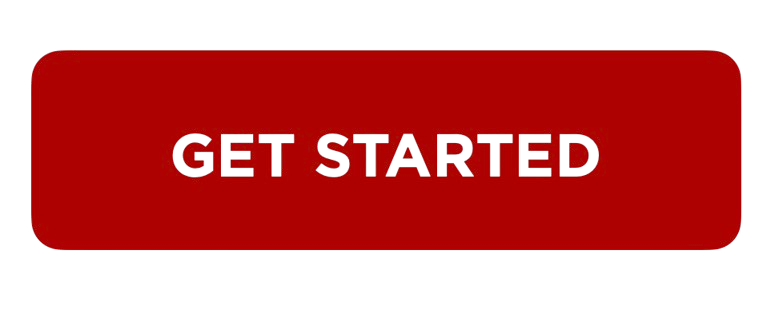How to scan from a PIXMA printer to your Windows PC?Updated 18 days ago
Scanning from your PIXMA printer to a Windows PC is easy with the IJ Scan Utility. Once drivers are installed, place your document on the scanner, open the utility, and select your scan settings. With a few clicks, your document will be scanned and saved directly to your computer.
How to scan from a PIXMA printer to your Windows PC?
- Install Drivers: Go to ij.start.canon, enter your PIXMA model, and install the full driver package.
- Launch IJ Scan Utility: Open the IJ Scan Utility from the Start Menu after installation.
- Place Document: Open the scanner lid and place your document face-down on the scanner glass.
- Select Scan Option: In the utility, choose the type of scan (e.g., Document, Photo).
- Adjust Settings (Optional): Set preferences like resolution, file type, and save location.
- Start Scan: Click the scan button to begin scanning.
- View Saved File: After the scan completes, the file will be saved to your selected folder on the PC.